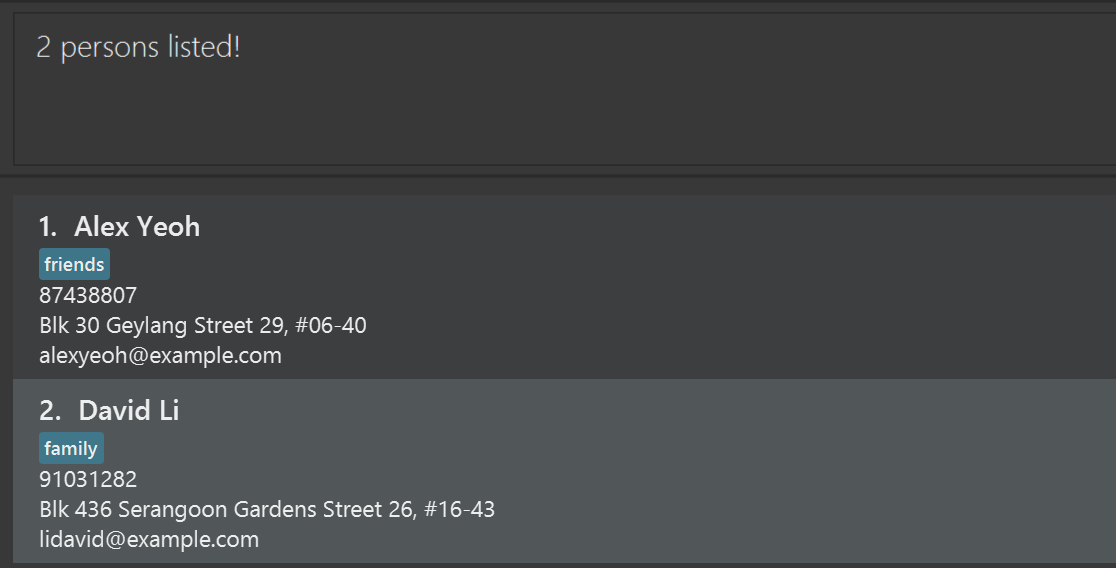Atlas User Guide
Atlas is a desktop app for managing contacts and transactions for F&B business owners, optimized for use via a Command Line Interface (CLI) while still having the benefits of a Graphical User Interface (GUI). If you can type fast, Atlas can get your contact and transaction management tasks done faster than traditional GUI apps.
Quick start
Ensure you have Java
17or above installed in your Computer.
Mac users: Ensure you have the precise JDK version prescribed here.Download the latest
.jarfile from here.Copy the file to the folder you want to use as the home folder for Atlas.
Open a command terminal,
cdinto the folder you put the jar file in, and use thejava -jar addressbook.jarcommand to run the application.
A GUI similar to the below should appear in a few seconds. Note how the app contains some sample data.
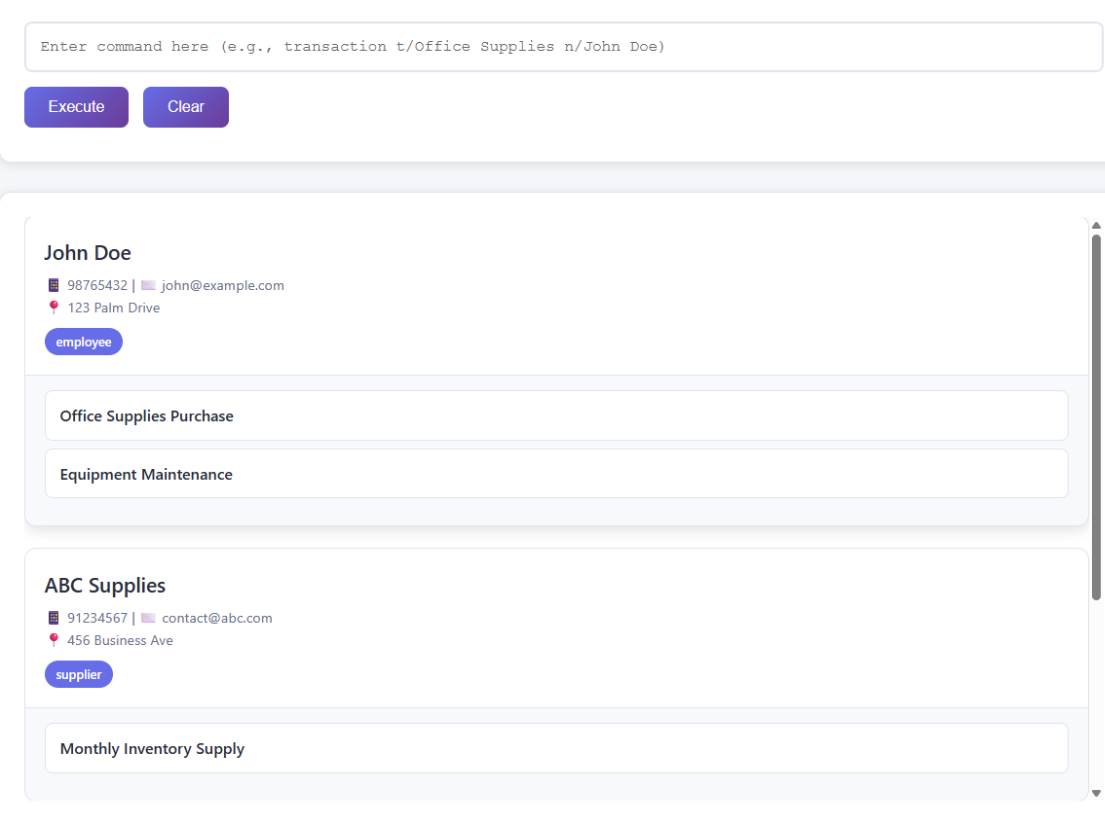
Type the command in the command box and press Enter to execute it. e.g. typing
helpand pressing Enter will open the help window.
Some example commands you can try:list: Lists all contacts.add n/John Doe p/98765432 e/johnd@example.com: Adds a contact namedJohn Doeto Atlas.addtxn i/1 n/Coffee beans a/-50: Adds an expense transaction to the 1st contact.delete 3: Deletes the 3rd contact shown in the current list.clear: Deletes all contacts.exit: Exits the app.
Refer to the Features below for details of each command.
Features
Notes about the command format:
Words in
UPPER_CASEare the parameters to be supplied by the user.
e.g. inadd n/NAME,NAMEis a parameter which can be used asadd n/John Doe.Items in square brackets are optional.
e.gn/NAME [t/TAG]can be used asn/John Doe t/friendor asn/John Doe.Items with
… after them can be used multiple times including zero times.
e.g.[t/TAG]…can be used ast/friend,t/friend t/familyetc.Parameters can be in any order.
e.g. if the command specifiesn/NAME p/PHONE_NUMBER,p/PHONE_NUMBER n/NAMEis also acceptable.Extraneous parameters for commands that do not take in parameters (such as
help,list,exitandclear) will be ignored.
e.g. if the command specifieshelp 123, it will be interpreted ashelp.If you are using a PDF version of this document, be careful when copying and pasting commands that span multiple lines as space characters surrounding line-breaks may be omitted when copied over to the application.
Viewing help : help
Shows a message explaining how to access the help page.
Format: help
Adding a person: add
Adds a person to Atlas.
Format: add n/NAME p/PHONE_NUMBER e/EMAIL [a/ADDRESS] [t/TAG]…
NAME,PHONE_NUMBER, andEMAILare required fields.ADDRESSis optional. You can add contacts without an address.- Phone numbers must contain at least 3 digits.
- A person cannot be added if another person with the same name already exists in Atlas.
Tip: A person can have any number of tags (including 0). Tags help you categorize your contacts (e.g., supplier, customer, VIP).
Examples:
add n/John Doe p/98765432 e/johnd@example.com a/John street, block 123, #01-01add n/Betsy Crowe p/1234567 e/betsycrowe@example.com t/friend t/supplieradd n/Alex Supplier p/91234567 e/alex@supplier.com(without address)
Listing all persons : list
Shows a list of all persons in the address book.
Format: list
Editing a person : edit
Edits an existing person in the address book.
Format: edit INDEX [n/NAME] [p/PHONE] [e/EMAIL] [a/ADDRESS] [t/TAG]…
- Edits the person at the specified
INDEX. The index refers to the index number shown in the displayed person list. The index must be a positive integer 1, 2, 3, … - At least one of the optional fields must be provided.
- Existing values will be updated to the input values.
- When editing tags, the existing tags of the person will be removed i.e adding of tags is not cumulative.
- You can remove all the person’s tags by typing
t/without specifying any tags after it.
Examples:
edit 1 p/91234567 e/johndoe@example.comEdits the phone number and email address of the 1st person to be91234567andjohndoe@example.comrespectively.edit 2 n/Betsy Crower t/Edits the name of the 2nd person to beBetsy Crowerand clears all existing tags.
Locating persons by name: find
Finds persons whose names contain any of the given keywords.
Format: find KEYWORD [MORE_KEYWORDS]
- The search is case-insensitive. e.g
hanswill matchHans - The order of the keywords does not matter. e.g.
Hans Bowill matchBo Hans - Only the name is searched.
- Only full words will be matched e.g.
Hanwill not matchHans - Persons matching at least one keyword will be returned (i.e.
ORsearch). e.g.Hans Bowill returnHans Gruber,Bo Yang
Examples:
Deleting a person : delete
Deletes the specified person from the address book.
Format: delete INDEX
- Deletes the person at the specified
INDEX. - The index refers to the index number shown in the displayed person list.
- The index must be a positive integer 1, 2, 3, …
Examples:
listfollowed bydelete 2deletes the 2nd person in the address book.find Betsyfollowed bydelete 1deletes the 1st person in the results of thefindcommand.
Adding a transaction : addtxn
Adds a transaction to a specified contact. Useful for tracking purchases from suppliers or sales to customers.
Format: addtxn i/PERSON_INDEX n/TRANSACTION_NAME a/AMOUNT
- Adds a transaction to the contact at the specified
PERSON_INDEX. - The
AMOUNTdetermines the transaction type:- Positive amount (e.g.,
50) = INCOME transaction - Negative amount (e.g.,
-50) = EXPENSE transaction
- Positive amount (e.g.,
- The amount cannot be zero.
- All transactions are saved automatically and will persist after restarting the app.
Note: Transactions are displayed on the contact card below their email address.
Examples:
addtxn i/1 n/Coffee beans a/-150.50- Adds an expense of $150.50 for coffee beans to contact #1addtxn i/2 n/Monthly payment a/500- Adds an income of $500 for monthly payment to contact #2addtxn i/3 n/Equipment purchase a/-2000- Adds an expense of $2000 for equipment to contact #3
Deleting a transaction : deletetxn
Deletes a specified transaction from a contact.
Format: deletetxn i/PERSON_INDEX t/TRANSACTION_INDEX
- Deletes the transaction at
TRANSACTION_INDEXfrom the person atPERSON_INDEX. - The person index refers to the index shown in the displayed person list.
- The transaction index refers to the transaction number shown on the person's card (starting from 1).
- Both indices must be positive integers 1, 2, 3, …
Examples:
deletetxn i/1 t/2- Deletes the 2nd transaction from the 1st contactdeletetxn i/3 t/1- Deletes the 1st transaction from the 3rd contact
Clearing all entries : clear
Clears all entries from the address book.
Format: clear
Exiting the program : exit
Exits the program.
Format: exit
Saving the data
Atlas data (including all contacts and transactions) are saved in the hard disk automatically after any command that changes the data. There is no need to save manually.
Editing the data file
Atlas data are saved automatically as a JSON file [JAR file location]/data/addressbook.json. Advanced users are welcome to update data directly by editing that data file.
Caution:
If your changes to the data file makes its format invalid, Atlas will discard all data and start with an empty data file at the next run. Hence, it is recommended to take a backup of the file before editing it.
Furthermore, certain edits can cause Atlas to behave in unexpected ways (e.g., if a value entered is outside the acceptable range). Therefore, edit the data file only if you are confident that you can update it correctly.
Archiving data files [coming in v2.0]
Details coming soon ...
FAQ
Q: How do I transfer my data to another Computer?
A: Install the app in the other computer and overwrite the empty data file it creates with the file that contains the data of your previous Atlas home folder.
Q: What happens if I try to add a person with the same name?
A: Atlas will reject the addition and show an error message. Each person must have a unique name.
Q: Can I add a contact without an address?
A: Yes! Only name, phone number, and email are required. Address is optional.
Q: How do I view my transactions?
A: Transactions are automatically displayed on each person's contact card in the main list view.
Known issues
- When using multiple screens, if you move the application to a secondary screen, and later switch to using only the primary screen, the GUI will open off-screen. The remedy is to delete the
preferences.jsonfile created by the application before running the application again. - If you minimize the Help Window and then run the
helpcommand (or use theHelpmenu, or the keyboard shortcutF1) again, the original Help Window will remain minimized, and no new Help Window will appear. The remedy is to manually restore the minimized Help Window.
Command summary
| Action | Format, Examples |
|---|---|
| Add | add n/NAME p/PHONE_NUMBER e/EMAIL [a/ADDRESS] [t/TAG]… e.g., add n/James Ho p/22224444 e/jamesho@example.com t/supplier |
| Add Transaction | addtxn i/PERSON_INDEX n/TRANSACTION_NAME a/AMOUNT e.g., addtxn i/1 n/Coffee beans a/-150.50 |
| Clear | clear |
| Delete | delete INDEXe.g., delete 3 |
| Delete Transaction | deletetxn i/PERSON_INDEX t/TRANSACTION_INDEX e.g., deletetxn i/1 t/2 |
| Edit | edit INDEX [n/NAME] [p/PHONE] [e/EMAIL] [a/ADDRESS] [t/TAG]…e.g., edit 2 n/James Lee e/jameslee@example.com |
| Find | find KEYWORD [MORE_KEYWORDS]e.g., find James Jake |
| List | list |
| Help | help |